Order book Settings
The settings of the order book are adjusted for each order book individually.
To open the settings of the order book, click on this icon in the Tick zone
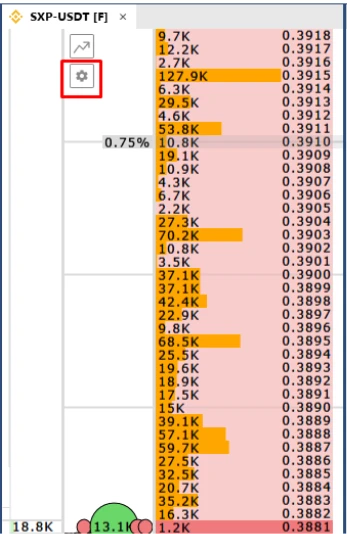
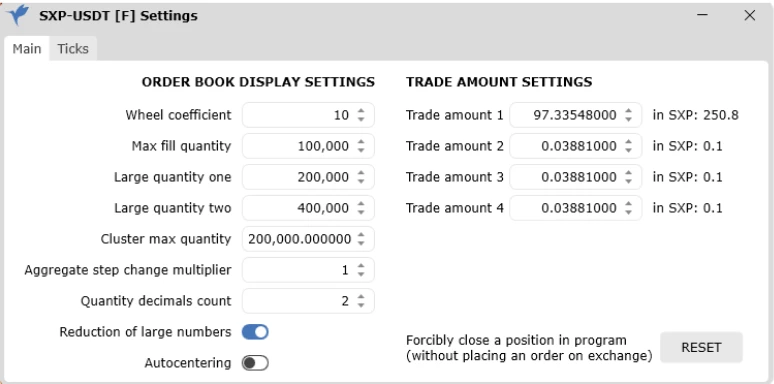
The first Tab has two sections, Order Book Settings and Working Volume Settings.
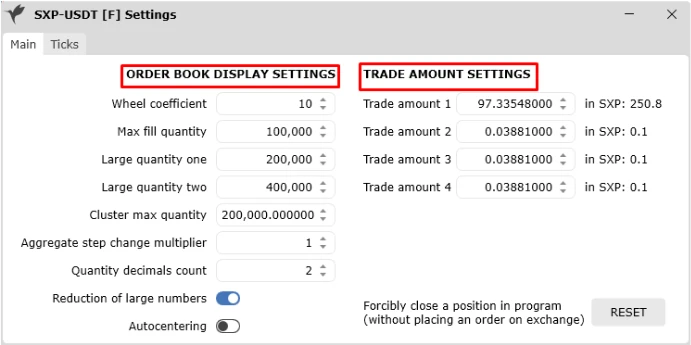
Wheel Coefficient-Changing the number of rows when scrolling the order book
If you change the number to a larger number, then scrolling through the order book will be faster.
Max fill quantity/Line fullness-The line is visually filled with orange color at a given value
Large quantity one/Large volume 1-The row changes to yellow at a given value
Large quantity two/Large volume 2- The string changes to purple at a given value
The Fill colors can be changed in the color settings in the main setting.
The settings help you visually find large volumes in the order bookes.
Cluster max Quantity/Fullness of the cluster row – The row is filled from the set value, in red and green, depending on purchases and sales. The value is automatically filled in when filling in a Large Volume 1 line, but you can change it at your discretion.
Aggregate step change multiplier/Price Step Change Multiplier- How many lines to sum together in one scroll
The cup compression function for broadcast markets, when setting, for example, a value of 10, each scroll compresses 10 times, each time sums up the values in 10 lines and shows in one line.
Quantity decimals count/Number of decimal places- Shows after the decimal point as many characters as indicated in the value, when setting 0, only round numbers will be visible in the order book.
Reduction of large numbers/Reduce thousands of volumes- When this feature is enabled Zeros in numbers are reduced, meaning thousands of multiplicities, and replaced with the letter K. Similarly, with the value million, it changes to the letter M
Autocentering/Auto centering- When enabled, the spread is automatically centered if you remove the cursor from the order book,
you can turn this function on and off in the main setting on all markets at once.
Forcibly close a position in program/Clear a buk order from positions-after pressing the button, it stops showing the position status on the buk order. it does not place orders on the stock exchange, After clicking the position indicator disappears from the order book, and all information about this position, Changes occur only in visual terms.
In the Working volume Settings, you can set values only in dollars.
The volumes can also be adjusted on the order book, at the bottom of the tick zone.
Here you can set values in dollars and in the number of contracts.
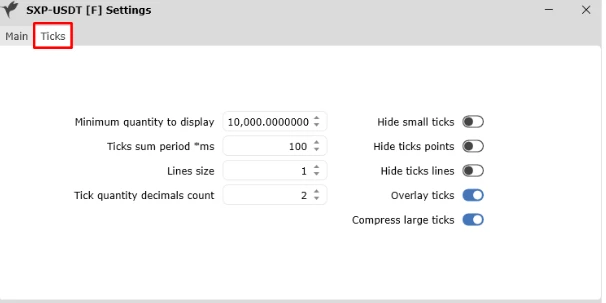
Minimum quantity to display/Show ticks from-Does not show the number of ticks of a smaller size of the output value
Ticks sum period*ms/Sum ticks in mil/sec-Sums up and shows in one digit the ticks that have passed in a given time range in milliseconds
Lines size/Line thickness-increases the thickness of the lines between ticks
Tick quantity decimals count/Number of decimal places– Shows after the decimal point as many characters as indicated in the value, when setting 0, only round numbers will be visible in the order book
Fide Small ticks/Hide Ticks-Hide filtered ticks
Hide ticks points/Hide Tick points-Hide those tick points that are less than the set value set in Show ticks
Hide ticks line/Hide lines-Does not show lines between the circles of ticks
Overlay ticks/Ticks On top of the rest-Circles of ticks always shows on top of all other indicators that may be in the tick zone
Compress large ticks/Ticks overlay- Ticks symbols stack on top of each other in turn
You can also set up order bookes for all instruments at once in the basic settings section. In fact, here we can issue default settings for all markets.
The values are applied for those markets that were not displayed on the screen.

