Colibri
Free trading terminal for scalping and intraday trading
Why Colibri?
- Simultaneous operation in 120+ markets
- Opening and closing a position with one click
- Optimal use of the computer processor
- Getting data faster than exchange websites
- Fast responsive technical support
- Integration of new exchanges every three months
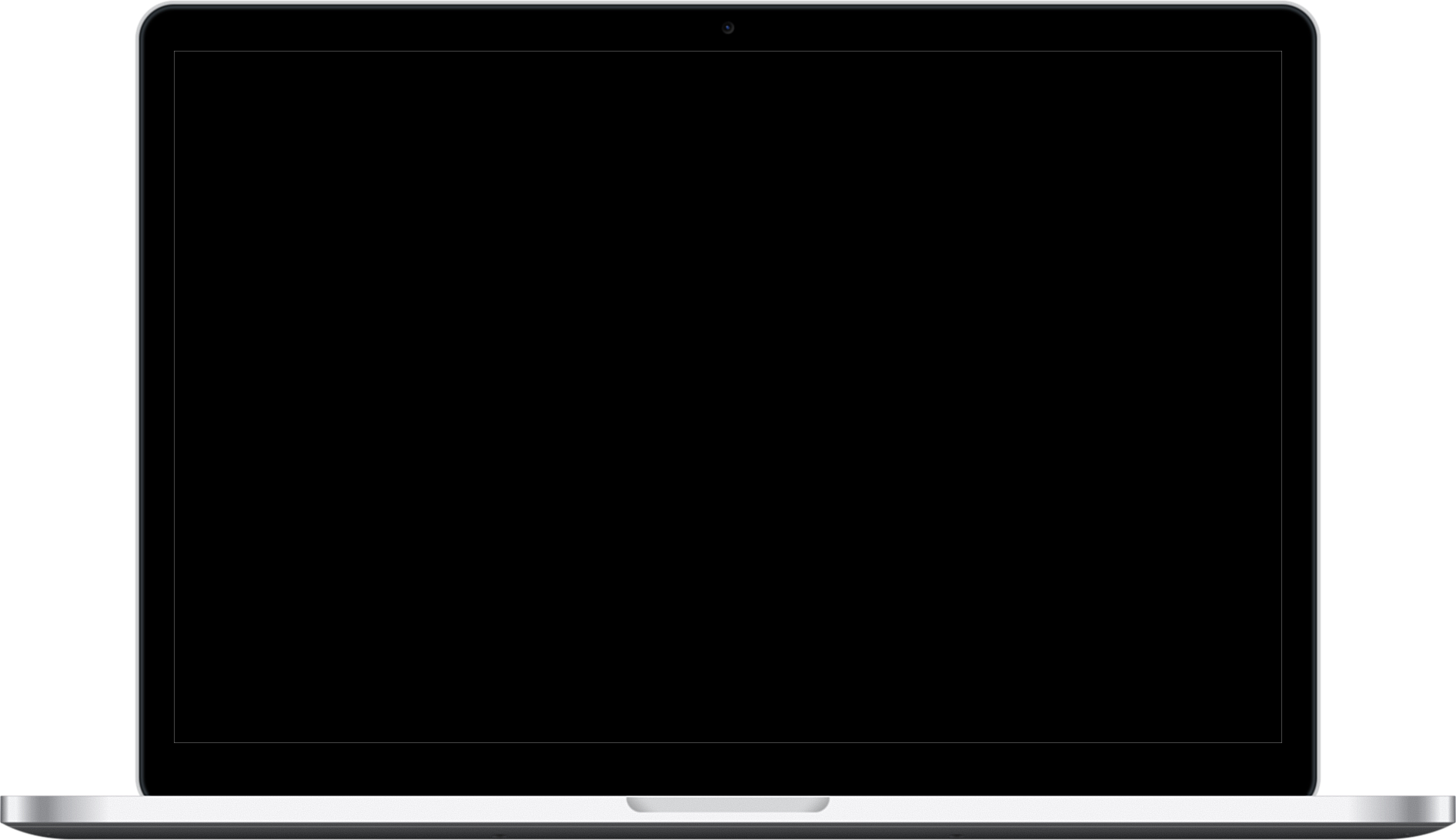
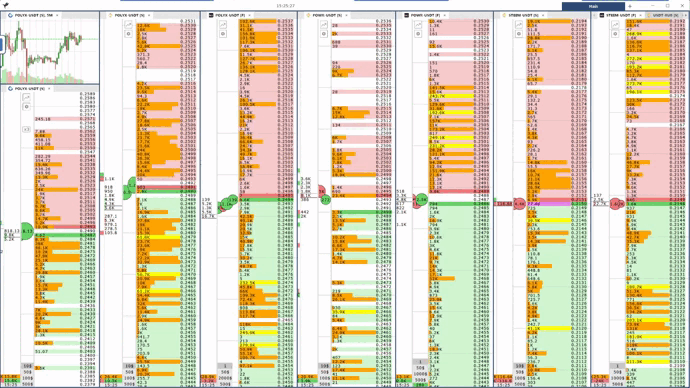
Trading is one of the best professions in the world
Earn money from anywhere in the world
All you need is the Internet and a computer.
The only master of your life is you
Get freedom in your decisions, actions and goals.
Free trading terminal
A terminal for scalping and intraday trading. The program connects to six cryptocurrency exchanges, and gradually increases the list of exchanges. Colibri allows you to trade simultaneously on all available exchanges in one interface.
The best developers in their field
Our developers are working daily to improve the program.The team always keeps in touch with traders and is always ready to develop and implement new and useful functionality for scalpers in the terminal.
Advantages of the program
A specially developed technology that allows you to connect to exchanges without data loss, and display all information in real time. Low PC load.
Main features
The ability to expand the workspace No limit on the number of glasses A special technology for sending orders to the exchange directly and without delay. Multi–accounts function - several trading accounts on different exchanges can be connected to the terminal at once.
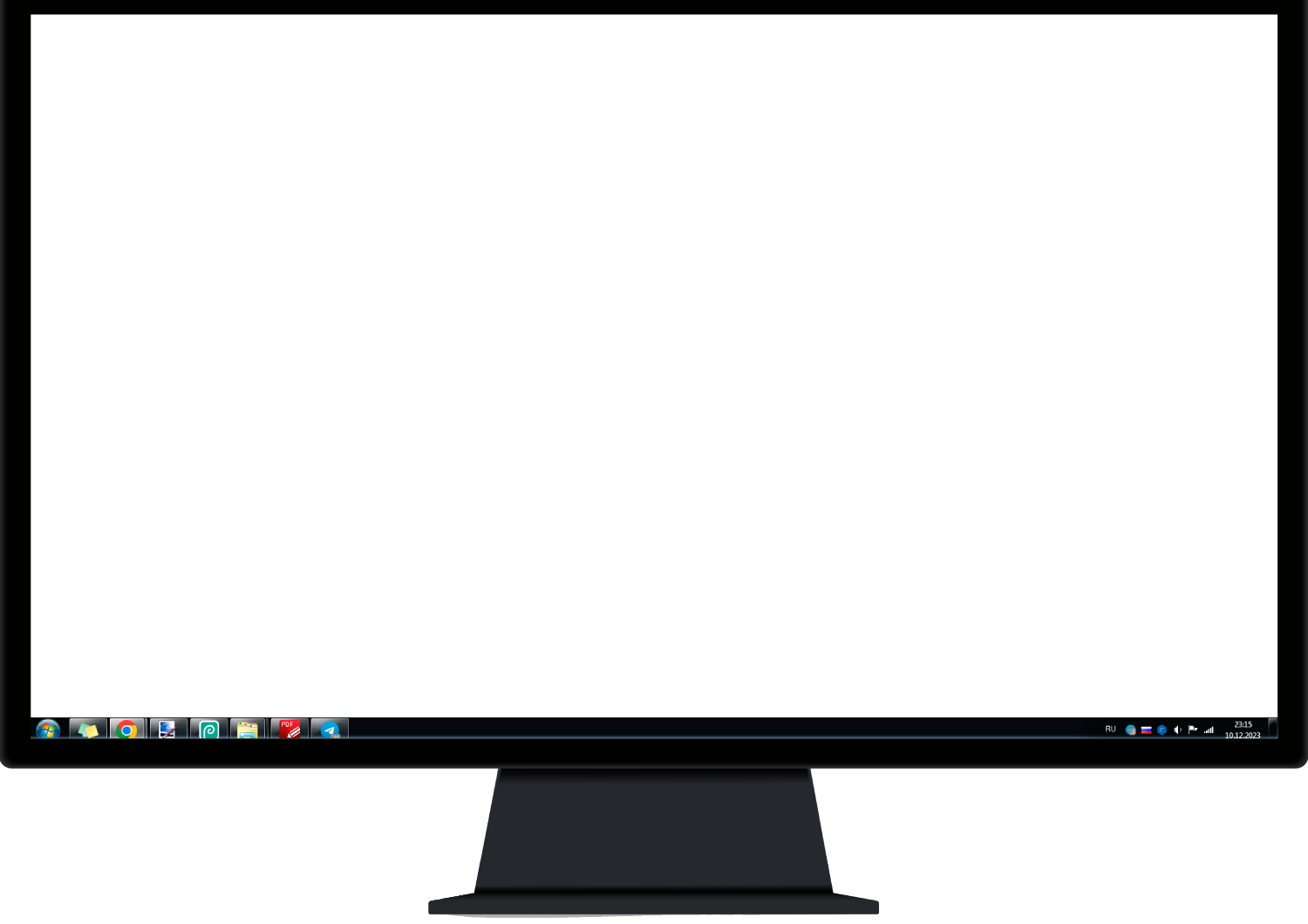
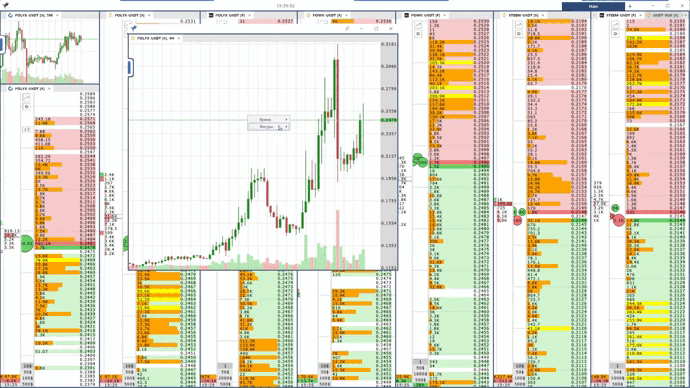
Colibri
Free trading terminal for scalping and intraday trading
After downloading the installer of the program, we open and start the installation process.
Select the installation language
Click on accepting the terms of the agreement
Choose a place to install the program, or leave it as the default
After clicking on the Next button, the program will install and the Colibri logo will appear on the desktop computer screen, Run the program using the icon on the screen.
A free trading terminal for scalping and intraday trading. The program connects to many cryptocurrency exchanges, and gradually increases the list of exchanges.
Colibri allows you to trade simultaneously on all available exchanges in one interface.
The program was created for Windows x64
In the Program, you can connect several exchanges for trading via API keys of an available exchange.The number of connections is unlimited. You can connect multiple exchanges
at once, and you can also have multiple connections from the same exchange.
After launching the program and connecting to the exchanges, you need to set up order bookes and open the list of Cryptocurrencies. In the search engine, you can find the Crypto currency you are looking for and put the order book on your screen. The number of order bookes is not limited, but depends on the power of your computer.
The program has a lot of functionality for configuring the workspace.
You can add order bookes for issuing crypto currencies and monitoring.
You can also add tabs as separate windows.
There is a Tab function function that allows you to add a new space in the same window.
The function allows you to stack or attach windows on top of each other, or you can pull the order book out of the workspace and make it a separate window. This feature helps a lot to use a large number of tools without adding monitors.
The program reads the financial result of the completed transactions, and shows it in a separate window. This way you can control the growth of your capital.
In the general program settings, you can configure all program components as needed. When installing the program, it is set to the optimal settings for trading by default, read the links below in more detail.
The program focuses on the stock market.In the program, you can set up order bookes and adjust them at your discretion. The order book consists of three main parts:
Order Book
Ticks
Clusters
The Colibri program allows you to submit all types of trading orders supported by the exchange. The program uses special methods that allow you to place orders and open positions with one click, which is very effective in high-frequency trading.
The position status is shown on the order book when opening positions. The process of changing the position is shown visually by the accompanying indicators, which shows the state of the position at this moment. You can also see a tableau with position data at the bottom of the order book.
On each order book there is an opportunity to open the chart of this market with a button in the tick zone. The chart opens in a separate window.
Each order book is configured separately in the settings section of the order book. The Settings window can be opened with an icon in the tick zone. You can also set default settings for all order bookes in the connection settings, in the API keys window.
In the positions section, you can see a list of completed transactions.The list shows each operation performed according to the maximum information.
In the main settings, you can find a department with hotkeys. You can change the keyboard shortcuts at your discretion, Each key performs a specific function. You can find out more by clicking on the link at the bottom.